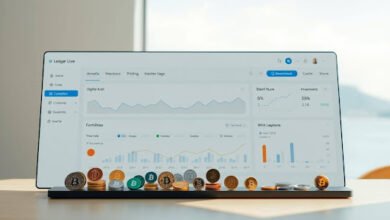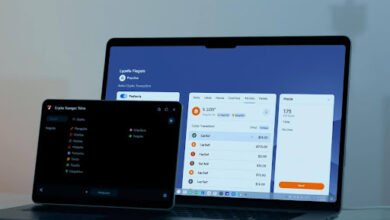Ledger Live Hardware Wallet Setup: A Complete Tutorial

Starting with Ledger Live is meant to be easy, secure, and quick. This tutorial will show you how to set up a hardware wallet for Ledger Nano X, Nano S, Nano S Plus, and Ledger Stax models. You’ll learn to secure your keys, manage your assets from a single dashboard, and approve transactions on your device directly.
Our guidance uses Ledger’s official resources, like Ledger How To’s and the School of Block to the Reading Room, The Ledger Podcast, and the Donjon security lab. This helps you stay away from scams and keep your money safe. With Ledger, your private keys stay offline but you can still handle cryptocurrency, stake, swap, manage NFTs, and track your portfolio in Ledger Live.
Find out how to install Ledger Live, connect your device, and pick the right connection method if you’re on mobile. Ledger Stax and Nano X use Bluetooth on Android. Nano S and Nano S Plus require an OTG cable. Always use the original cable for a safe connection. You can trade, send, and receive in crypto or regular money using third-party services. You’ll also learn how to compare swaps and understand market insights before making moves. Remember, Ledger doesn’t give advice on these services. Every action you take needs to be confirmed on your device to keep it secure.
Key Takeaways
- Ledger Live centralizes cryptocurrency management with on-device confirmation for secure transactions.
- The Ledger signer keeps private keys offline, delivering secure storage and strong protection against hacks.
- Supports Ledger Nano X, Nano S, Nano S Plus, and Ledger Stax, with Bluetooth or OTG connectivity based on device.
- Buy, sell, send, receive, stake, and swap via third-party providers while tracking your portfolio and market data.
- Guidance reflects Ledger How To’s, School of Block, Reading Room, The Ledger Podcast, and Donjon security insights.
- Clear flow: hardware wallet setup, install Ledger Live, create or import wallets, and confirm every action on-device.
Introduction to Ledger Live
Ledger Live combines all your crypto activities in one spot. It works with Ledger hardware to keep keys safe while managing your money easily. You get to buy, sell, and stake with handy tools. Plus, with clear charts and updates, you always know what’s happening without risking security.
What is Ledger Live?
Ledger Live is the app for Ledger hardware wallets like the Nano X and Nano S Plus. It confirms transactions on your device. It handles exchanges, sends, and receives—all from one place. Plus, you can keep an eye on your balance, the market, and manage NFTs, keeping your keys safe offline.
This app is great for managing your digital assets, on both computers and phones. You can get it on Android through Google Play. Even when updates change its look, it remains easy to use and secure.
Benefits of Using Ledger Live
- End-to-end security: device-level confirmation reduces risk of hacks and scams.
- One hub for DeFi, swaps across chains, and NFT marketplaces.
- Actionable insights with portfolio tracking and real-time updates for faster choices.
- Quick moves from exchanges to your crypto wallet for stronger self-custody.
- Staking support lets you earn while keeping ownership of your coins.
- Flexible funding options to buy, sell, send, and receive in crypto or show balances in $ or € via partners.
- Learning built in: step-by-step How To’s, research from Donjon, and insights via The Ledger Podcast and Reading Room.
Supported Cryptocurrencies
Ledger supports over 5,500 coins and tokens. This includes big names like Bitcoin and Ethereum. You can manage many assets, stake some, and keep tabs on them to match your goals.
With Ledger Live, you can also use services for spending or converting your money. This includes options for worldwide shopping and CL Card. The app makes managing your assets easy, with updates to keep your wallet ready for anything.
Setting Up Your Ledger Device
It takes about 30 minutes to get your hardware wallet ready. You’ll use Ledger Live for guidance and to make sure your crypto wallet is secure. Keep your phone or computer handy to check details and OK secure transactions.

Unboxing Your Ledger Wallet
First, find a quiet place and lay everything out. You’ll need a pen and paper for your 24-word recovery phrase too. If you lose or damage your device, this phrase is how you get your funds back.
- Check the box: look for your Ledger Nano X, Nano S, Nano S Plus, or Ledger Stax, and the original cable.
- Using Android with USB/OTG? Stick with the official Ledger cable for a reliable connection.
- Make sure you have time to set everything up without being interrupted.
Installing Ledger Live on Your Computer
Download Ledger Live from the official site for desktop, or get it from Google Play for Android. Open it, hit Get Started, and say yes to having a device. You can set up a new one, look around the app, or link it to another wallet you have.
Updates might change the look a bit, but the setup steps are the same. Just follow along to get your accounts ready and pick options for keeping your wallet safe.
Connecting Your Hardware Wallet
For Android, the Nano X and Ledger Stax use Bluetooth. The Nano S and Nano S Plus need an OTG cable for connection. Using the cable Ledger provides is best to avoid issues and keep transactions safe.
- Turn on Bluetooth for Nano X or Ledger Stax, switch on your device, and put in your PIN.
- In Ledger Live, hit “Let’s pair my Nano,” pick your device, and tap Pair with Bluetooth to link them.
- On your wallet, choose to set it up as new or restore it with your recovery phrase, based on what you need.
After connecting, Ledger Live will ask you to add accounts and confirm actions on your wallet. A built-in signer keeps your keys safe offline, making sure each step is secure.
Configuring Ledger Live for Use
Prepare Ledger Live for managing your cryptocurrencies with basic steps. Set up your device, secure access, and align accounts for smooth transactions and digital asset handling. Always keep your device close to check every action.
Creating a New Wallet
Turn on your Ledger and select “Set up as a new device.” Then, create a PIN between 4–8 digits for security. This PIN should be kept secret and never written down where others can find it.
Next, write your 24-word recovery phrase on paper in its exact sequence and store it safely offline. Ledger stresses this step because those words can recover your funds if the device gets lost.
After that, Ledger Live offers a quiz on the importance of your recovery phrase and keeping your private keys safe. Once you pass, you’ll add an account, choose your cryptocurrencies, and install necessary apps. This setup enables secure dealings and automatic payments.
Importing an Existing Wallet
If you’re already a Ledger user, you should choose the recovery option. Only enter your 24-word recovery phrase on the device. This approach secures your keys offline and maintains tight control of your cryptocurrencies.
Link your device with USB or Bluetooth next, and synchronize your accounts in Ledger Live. This lets you transfer assets from other exchanges or wallets to Ledger. Doing so enhances your digital asset management and lessens risks.
Setting Up a Strong Password
Secure the app with a unique, lengthy password. Think about using a password manager for better security. This step locks your local data and blocks unwanted access.
Integrate this app password with your device’s PIN and the offline recovery phrase for added security. Every time you make a transaction, sell, swap, or deal with NFTs through Ledger Live and its partners, confirm each action on your device. Such vigilance ensures your transactions stay safe and your automated payments work correctly.
Managing Your Crypto with Ledger Live
Ledger Live makes investing easy by putting everything in one place. It offers secure storage and simple controls. You can see prices and balances update in real-time and track your portfolio. This includes seeing your gains and losses.
Your transactions are always secure, thanks to the connection with your hardware wallet. You can manage coins, tokens, and NFTs safely within the app.
Sending and Receiving Cryptocurrencies
With Ledger Live, you can handle your funds in dollars or euros. This is possible through integrated providers. You can swap assets easily, moving them across various chains or exchanges. Plus, every step is confirmed on your device, ensuring safety.
NFT enthusiasts have the option to buy, sell, mint, and display their collections. This is done through supported platforms, emphasizing secure transactions and storage.
Checking Your Portfolio
Stay updated with real-time tracking of your holdings. See trends and fees easily. It supports Bitcoin, Ethereum, Solana, XRP, stablecoins, and many other tokens.
If you have assets in exchanges or software wallets, it’s wise to move them to Ledger. This consolidates them, boosts security, and speeds up decision-making within Ledger Live.
Keeping Your Wallet Secure
Confirm the details on your device before approving a transaction. Create a strong PIN and keep your recovery phrase safe on paper. Never digitize or share it.
For Android users, connect your device via Bluetooth for Ledger Nano X or Stax. Use the original OTG cable for Nano S models. Check out Ledger’s resources like Donjon research for safety tips. Remember, transactions in Ledger Live are managed by third parties, and it doesn’t offer financial advice.
By following these steps, you ensure your transactions and storage stay secure, giving you peace of mind.
FAQ
What is Ledger Live?
A: Ledger Live is an app that works with Ledger hardware wallets. It helps you handle your crypto securely. You can buy, sell, and swap crypto, track your portfolio, and more. Your private keys stay safe and offline.
Why use Ledger Live instead of a software-only crypto wallet?
Using Ledger Live with a hardware wallet means each transaction gets checked on the device. It keeps your keys offline to lower hacking risks. Plus, you get tools like portfolio tracking in one place.
Which cryptocurrencies are supported in Ledger Live?
A: Ledger Live supports over 5,500 types of cryptocurrencies. This includes Bitcoin and Ethereum. You can find all supported cryptos in the app and manage various assets easily.
What should I expect when unboxing my Ledger wallet?
You’ll find a Ledger device, a USB cable, and recovery sheets in the box. It’s best to set it up in a quiet area. Take around 30 minutes for initial setup. Always use the official Ledger cable for connections.
How do I install Ledger Live on desktop or Android?
To get Ledger Live, download it from the Ledger website for desktop or Google Play for Android. You may need a VPN in some areas. Then, open the app, choose your setup option, and follow the steps.
How do I connect my Ledger hardware wallet to Ledger Live?
For Android, use Bluetooth for Nano X and Stax, and an OTG cable for other models. Just turn on Bluetooth, power up your Ledger, and pair it in the app. On desktop, use a USB cable to connect.
Conclusion
Ledger Live simplifies cryptocurrency management while keeping your assets safe. By combining a secure hardware wallet with Ledger Live’s intuitive interface, you control your private keys offline and confirm every transaction directly on your device. Whether setting up a new Ledger Nano X, Nano S, Nano S Plus, or Ledger Stax, the process is streamlined to ensure safety from scams, easy account management, and real-time portfolio tracking. From unboxing and initializing your device, to creating a new wallet or importing an existing one, Ledger Live guides you step by step.